Deluge, the powerful scripting language of Zoho CRM, is a linchpin for customizing and automating CRM processes. However, creating custom functions can sometimes lead to unexpected issues. This guide aims to equip you with effective strategies for troubleshooting these functions, ensuring your CRM operates smoothly and efficiently.
Understanding Deluge and its Role in Zoho CRM
Deluge, or Data Enriched Language for the Universal Grid Environment, allows for deep customization in Zoho CRM. From automating tasks to integrating with third-party services, Deluge scripts can significantly enhance your CRM experience. However, with great power comes the need for careful troubleshooting and error handling.
Setting Up for Troubleshooting
Before diving into troubleshooting, create a test record in Zoho CRM. This provides a safe environment to experiment without affecting live data. Navigate to the setup menu, select ‘Automation’, then ‘Functions’, and choose the script you wish to test.
Implementing Logging in Deluge Scripts
Logs are invaluable for understanding what your script is doing at any given moment. Insert log statements at critical points in your script to output variable values and the flow of execution. For example, info “Current value of variable x: ” + x; helps track the value of ‘x’ during execution.
// Fetching the lead record using the lead ID
lead = zoho.crm.getRecordById("Leads", leadId);
info "Fetched lead record: " + lead.toString();
// Checking if the email field is empty
if(lead.get("Email").isNull())
{
info "Email field is empty for Lead ID: " + leadId;
// Update the lead status to 'Pending Email'
updateMap = Map();
updateMap.put("Status", "Pending Email");
updateResponse = zoho.crm.updateRecord("Leads", leadId, updateMap);
info "Lead status updated to 'Pending Email'. Update response: " + updateResponse.toString();
}
else
{
info "Email field is not empty for Lead ID: " + leadId;
}
In this script:
- The function checkAndUpdateEmail takes a lead ID as its input.
- It retrieves the lead record from Zoho CRM and logs the fetched record.
- The script checks if the email field is empty. This condition, and its result, are logged.
- If the email is empty, it updates the lead’s status to ‘Pending Email’ and logs the response of this update.
- The info statements are the log statements. They output messages to the script logs, which you can view in Zoho CRM’s function execution history.
This is a basic example. Depending on the complexity of your scripts, your log statements might be more detailed, tracking more variables, and covering more conditions. Remember, effective logging is about finding the right balance – enough detail to troubleshoot, but not so much that it becomes overwhelming or impacts script performance.
Once the statements have been added and your arguments have been mapped you will need to execute your script using the id for the test record you created. Once the script runs the output for your log will show on the right side of the screen:
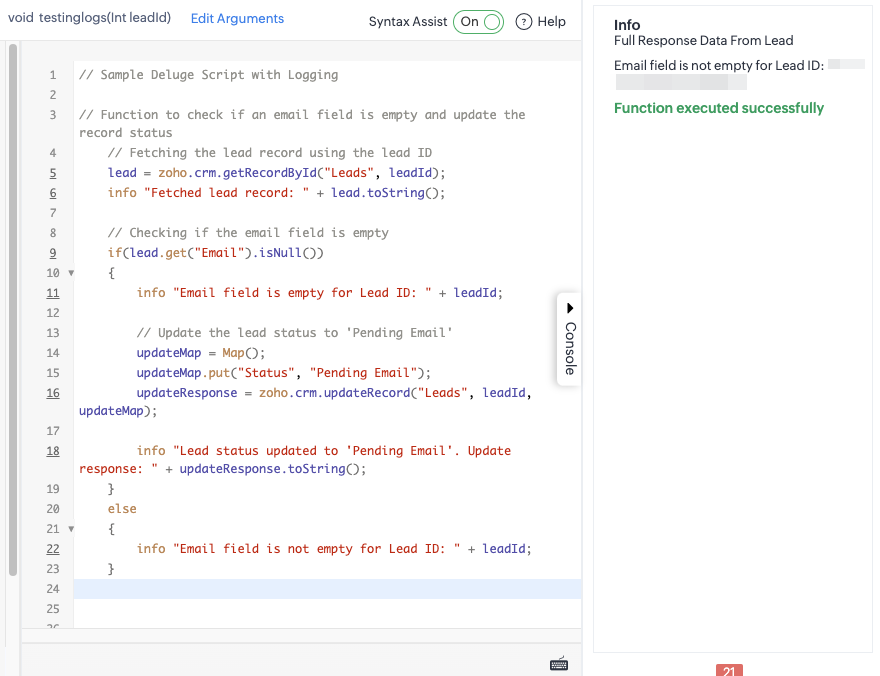
In most cases you will get very long JSON responses from your logging statements that are not always easy to use a code beautifier to make it easier to read
Common Issues and How to Diagnose Them
Common issues in Deluge scripts range from syntax errors to logical mistakes. For example, if a function isn’t triggering as expected, check for syntactical errors or misconfigured triggers. Use the logs to understand where the script is deviating from expected behavior.
Testing and Validation
Test your script with the test record created earlier. Analyze the logs to see if the script executes as intended. If not, modify the script and test again. This iterative process is key to effective troubleshooting.
Best Practices for Deluge Function Development and Troubleshooting
Keep your scripts simple and well-commented. Regularly review and refactor them for efficiency. Remember, a well-structured script is much easier to troubleshoot.
Seeking Help and Additional Resources
If you hit a roadblock, the Zoho community and forums are excellent resources. Don’t hesitate to reach out to Zoho support for complex issues. Additionally, the Zoho CRM Help documentation is a treasure trove of information.
Troubleshooting custom Deluge functions can seem daunting, but with a systematic approach and a good understanding of the basics, it becomes much more manageable. Remember, patience and persistence are key.


